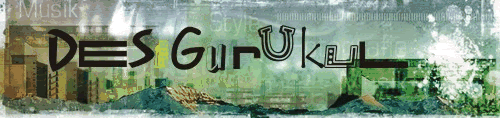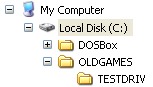Running Dos Programs in Windows 7 !!
in jobs, Technical tips on Monday, September 26, 2011
Have you encountered problems like compatibility issues while Running DOS Programs like TURBO C ,SQL Server , Alladin Game etc. in Windows7 facing some kind of 'Compatibility Issues'.
Many of you might know dis but 4 rest of you guys,,we have a solution. :
DOSBox, an x86 emulator with dos :
DOSBox emulates a full x86 pc with sound and dos. Its main use is to run old dosgames on platforms which don't have dos(win2K/XP/linux/FreeBSD/Mac OS X)
Steps for running the DOS program in DOSBox :-
After downloading, install DOSBox to any directory. Also, make a folder to put all your old games in. I put DOSBox in C:\DOSBox, and my old games directory is C:\OLDGAMES. I put a game in my OLDGAMES directory, TESTDRIV, which is Test Drive, an old racing game. Your directories should look like this:
Running a DOS Program :
Now, the hardest part, getting games to run. First, run dosbox.exe in your DOSBox folder. Remember that OLDGAMES directory you created in Step 1? You have to basically set that as new directory just for DOSBox. Essentially, it's going to become the C:\> drive of DOSBox. So, type:
Z:\>MOUNT C C:\OLDGAMES Drive C mounted as local directory C:\OLDGAMES\
To dissect the above:
- MOUNT: Tells the program to mount a directory
- C: Tells the program what you want your new drive to be called (leaving it as C: is fine)
- C:\OLDGAMES: This is the directory I want to set as the new drive for DOSBox, because all my games are in it. If you created a different directory, write in the directory you created.
(Note: If you want to mount a CD-ROM instead of a folder, type this:
Z:\>MOUNT D D:\ -t cdrom MSCDEX installed. Drive D is mounted as CDRom D:\
(Note: "cdrom" is case sensitive and must be lowercase!)
In this example, D:\ -T cdrom tells DOSBox that my D:\ drive is a CD-ROM drive, and the first D, tells DOSBox what my new drive name should be called. If you are running your game off a CD-ROM then make sure to use D: in place of C: in the following examples. You can find instructions on how to mount other devices, such as floppy drives, in the mount section).
After you've done this, you will be prompted with a Z:\>. Now, just write what you wanted to call your new DOSBox drive, which as I said above, we called C. To navigate to that newly mounted drive just type in:
Z:\>C: C:\>
Hopefully, you're all set! Now, it's time to run the game. Previously I had mentioned a game called TESTDRIV in my OLDGAMES folder. I now want DOSBox to go to that folder. So type in:
C:\>CD TESTDRIV C:\TESTDRIV>
That's it! CD stands for "Change Directory", so you've changed the directory to TESTDRIV. You can find instructions on how to use the Change Directory command, in the CD section of the Commands article.
One more step, running the game! Most games have an EXE file in their directory that you can run. However, some might require a BAT file, or COM file (common in demos and really old games). Most of the time, the file is in the root folder. Please consult the documentation of your game for which file is needed to start the game. In the case of Test Drive, it's TDCGA.EXE. So now, I just type this:
C:\TESTDRIV>TDCGA.EXE
That's it! Here's a picture of all of the commands I've written about in Step 2:
This entry was posted on Monday, September 26, 2011 at 4:06 PM and is filed under jobs, Technical tips. You can follow any responses to this entry through the RSS 2.0. You can